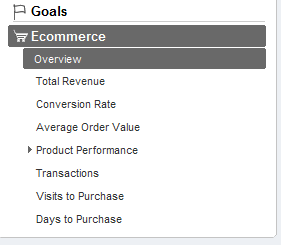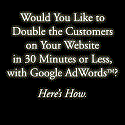My 5 Favorite, but Often Ignored, Analytics Features
This post was written by the Web Marketing Ninja—a professional online marketer for a major web brand, who’s sharing his tips undercover here at ProBlogger. Curious? So are we!
The wonderful thing about working online is that our work is just so measurable.
In just about every other industry, a lot of decisions are based on sample data, or assumptions, or just on gut feel. But online, we can measure just about everything for 95%+ of our visitors—yay for us!
In our world of pretty graphs and statistics, we have are a stack of options to ensure we’ve got our eyes on the numbers. But when it comes to bang for buck (i.e. lots of value for no outlay) there really is no equal, in my opinion, to Google Analytics—and it just keeps getting better.
I’m sure a lot of you are already feeling the Google love with Analytics—and if you’re an addict like me, you’re using it on a daily basis. So I thought I’d share my five favorite, but often ignored, features of Google Analytics.
1. Custom Reports
There are so many levels, layers, and measures in the Google Analytics interface that I often used to waste time attempting to find my first stop in the system: reports.

Custom Reports changed that. Not only does this feature allow for a myriad of different perspectives and data, but you can also save each report and head back to it at a moment’s notice. This video is a good starting point to understanding how to make the most of custom reports.
2. Scheduled Reports
Actually remembering to jump into Analytics to make sure you’re across everything can be a challenge. Scheduled Reports make the job much easier.
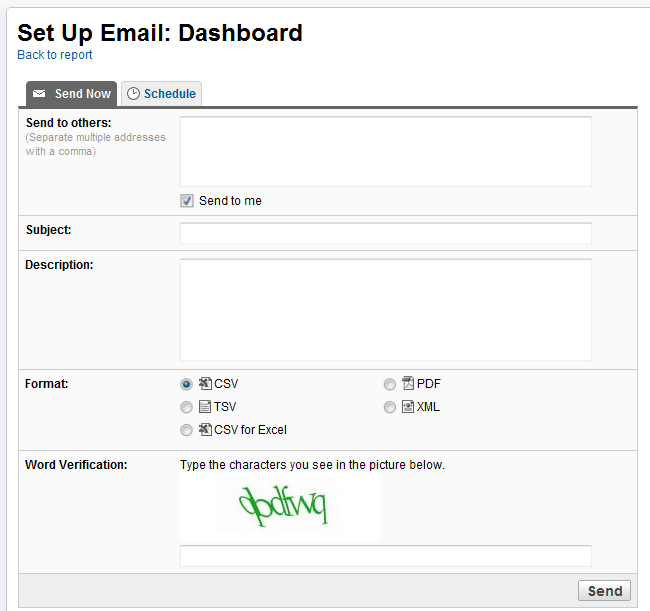
You’ll probably have certain reports you’ll look at more often than others. If you click on the little email icon on the top-right of a report, you’ll be able to set up a schedule so that that report’s delivered to you via the inbox.
This is a great way to ensure that your busy schedule is not getting in the way of you knowing what’s happening on your site.
3. Navigational Summary
In December I wrote about the concept of sales funnels, and a lot of you asked how on Earth you can manage to measure all those steps. Well, the Navigational Summary report will get you started.

It covers the essential details for each page view, including where the user came from (another page, external site), and then where they went to (exit, another page)—plus everything in between. This is a key report to start understanding browsing behaviors on your critical pages. You can access the navigational summary through the Content section. I tend to use the Content Drilldown report to find the specific pages I’m after, then click the Navigational Summary for their specific metrics.
4. eCommerce and the $ Index
When you set up ecommerce tracking in Google Analytics, you open up a whole new world of insight. It’s a feature that’s only useful for those selling online, but it’s scarily accurate and amazingly insightful.
With eCommerce set up, not only can you see reports on the products you’re selling, and how much money you’re earning, but you can also start to track them back to other pages in your site. You might find that particular types of blog post generate more revenue per page view—and that’s where the $ Index kicks in.
With this metric you’ll know the average income per visit to each page or collection of pages on your site. Unfortunately setting this up is not straightforward, and you might need a little help. There’s a good article on the Analytics blog that will help get you moving. Sorry I can’t show a good screen shot of this—the information was too sensitive for the other sites I have access to.
5. Goals and Funnels
Almost all websites have some sort of desired visitor action. It might be to buy something, to fill out a contact form, to download a sample, or even just look at a bunch of other pages. Setting up goals in Google allows you to track these goals like a fox. You get insight into the overall performance of your site, but you can also track back every step of the way.
Unfortunately, like eCommerce, this feature can be a little tricky to set up and is something you might wish to get help with. I won’t go into too much detail on how to do this—it’s all covered on the Analytics blog.
Warning: Analytics is Like Quicksand
I often tell people that Google Analytics is a little like quick sand. Once you make that first step, it starts to really suck you in, and a short time later you’re stuck for good. More time passes and all of a sudden your head goes under—everything goes dark and you have no idea where you are.
It’s at that point that too many people go back to assumptions and guesswork, murmuring something about leaving “all that statistics guff” to the eggheads. If you’ve fallen into the Analytics quicksand, my recommendation is to keep things simple. Identify ten key metrics you want to measure, create a report or set of reports that deliver you those metrics, and review them over time. Once you’re comfortable, move a little deeper.
The more you understand about your business, the better-informed decisions you can make—and it’s the decisions that will make or break your business, not the numbers.
As I mentioned, Google Analytics in my favorite stats package, but I’d love to hear about any other stats packages you’re using and how you’re finding them in the comments. Or perhaps you can highlight your favorite functions of Googe Analytics that I’ve not covered…
Stay tuned from most posts by the secretive Web Marketing Ninja—a professional online marketer for a major web brand, who’s sharing his tips undercover here at ProBlogger.
Post from: ProBlogger Blog Tips
Facebook comments:
No Comments »
No comments yet.
RSS feed for comments on this post. TrackBack URL
Leave a comment